
 |
ROLEXROLEXROLEXROLEXROLEXROLEX
 ROLEXROLEXROLEXROLEXROLEXROLEX
ROLEXROLEXROLEXROLEXROLEXROLEX
|
|
|
|
#1 |
|
"TRF" Member
Join Date: Feb 2007
Real Name: Alex
Location: USA
Watch: TT Blue Sub
Posts: 2,542
|
How does this macro pic look?
Took a members advice on shooting macro, I am working my way up slowly!
__________________

|
|
|

|
|
|
#2 |
|
Banned
Join Date: Aug 2006
Posts: 1,380
|
I'd say pretty darn good! Did you use a tripod?
|
|
|

|
|
|
#3 |
|
"TRF" Member
Join Date: Feb 2007
Real Name: Alex
Location: USA
Watch: TT Blue Sub
Posts: 2,542
|
No tripod needed yet! Here I zoomed in even closer!
__________________

|
|
|

|
|
|
#4 |
|
Banned
Join Date: Aug 2006
Posts: 1,380
|
|
|
|

|
|
|
#5 |
|
"TRF" Member
Join Date: Aug 2006
Real Name: Vernon
Location: C-a-n-a-d-a
Watch: 16600
Posts: 5,641
|
Nko,
How's the quality of that Orient daydate?
__________________
I'm just a cook... |
|
|

|
|
|
#6 |
|
"TRF" Member
Join Date: Jul 2005
Real Name: Chip
Location: Dallas TX
Posts: 6,194
|
It looks ok.
JJ is right though... try increasing the contrast or check your colour levels. It was a bit dark. I don't know what software you use so I can not give you advice on how to do it. Also, I noticed that you took my advice and increased your dpi to simulate the macro effect. You went up to 450 from 180, and that is a bit too much. Anything more than twice and you will lose sharpness like crazy. Your original image at 180 dpi was not bad, and after looking at the 450 version I am not sure that a tripod would make a big difference. Your image data tells me that you had a short exposure time, so a tripod was not really needed. there isn't much I can do to increase the softness created by the 450 dpi, but I did attempt a level correction. You also might want to give your images a border so you can give them a better definition. 
__________________
Try not. Do... or do not. There is no try. Yoda, Jedi Master CHIP Member # 87 
|
|
|

|
|
|
#7 |
|
2024 ROLEX DATEJUST41 Pledge Member
Join Date: Feb 2007
Location: Japan
Watch: ing your back.
Posts: 16,179
|
Wow! I have been trying hard and listening to the photo advice here. You just blew my efforts away. Nice Job!
|
|
|

|
|
|
#8 |
|
Member
Join Date: Apr 2006
Real Name: Mike
Location: North Carolina
Posts: 238
|
It looks really, really,close........LOL..
Looks great..nice job! |
|
|

|
|
|
#9 |
|
Fondly Remembered
Join Date: May 2005
Real Name: JJ
Location: Auckland, NZ
Watch: ALL SOLD!!
Posts: 74,319
|
Nice shot, but just increase the BRIGHTNESS with the help of the computer software. Increase the GAMMA effect a wee bit and the picture will stand out better!!

__________________
Words fail me in expressing my utmost thanks to ALL of you for this wonderful support during my hour of need!!  I firmly believe that my time on planet earth is NOT yet up!! I shall fight this to the very end.......and WIN!! |
|
|

|
|
|
#10 |
|
"TRF" Member
Join Date: Nov 2006
Real Name: Vu
Location: Dallas area
Watch: Platinum YM
Posts: 2,646
|
I'm curious, are you using a macro lens? True macro is a 1:1 or 1:2 ratio. People often misuse the term for close-up.
|
|
|

|
|
|
#11 |
|
"TRF" Member
Join Date: Jul 2005
Real Name: Chip
Location: Dallas TX
Posts: 6,194
|
I use a 1:1 ratio macro lens.
__________________
Try not. Do... or do not. There is no try. Yoda, Jedi Master CHIP Member # 87 
|
|
|

|
|
|
#12 |
|
Banned
Join Date: Dec 2006
Real Name: M.Thatcher MP
Location: Le Locle
Watch: Bear Grylls
Posts: 2,913
|
Great pics!
|
|
|

|
|
|
#13 |
|
"TRF" Member
Join Date: Feb 2007
Real Name: Alex
Location: USA
Watch: TT Blue Sub
Posts: 2,542
|
Adobe Photoshop LE question?
I use Adobe Photoshop LE, can anyone tell me the steps required to put a border around my high resolution macro pic's?

__________________

|
|
|

|
|
|
#14 |
|
"TRF" Member
Join Date: Jul 2005
Real Name: Chip
Location: Dallas TX
Posts: 6,194
|
Open your image then go to your Layer menu. Select New Layer, and leave all the other setting alone.
After that, go to your paint bucket tool, pick the colour that you want and fill your image with that ink. You should now have a solid colour image. Next step... go to your rectangular area selection tool, which should be the first icon on top left. Click in any corner about where you want the thickness to be, then while holding the left mouse key down drag until you make a nice rectangle that will look like the frame you want. When at that point release the mouse key, then Apple+X on a mac, or Control+X on a PC.
__________________
Try not. Do... or do not. There is no try. Yoda, Jedi Master CHIP Member # 87 
|
|
|

|
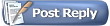 |
| Currently Active Users Viewing This Thread: 1 (0 members and 1 guests) | |
|
|
*Banners
Of The Month*
This space is provided to horological resources.